
I found this FireFox goodie some time ago and find it immensely handy. However, even though I work around dozens of computer nerds, it seems to be a trick nobody knows about.
It seems that my computer use has primarily become using the Internet these days. As such, I have quite a list of sites that I search on a regular basis, such as Wikipedia, Amazon, and Ebay. In the past, I’d go to their website by typing the URL (or finding a bookmark) and then locate the search box, which is sometimes at the top and sometimes on the left and sometimes on the bottom, and then execute my query.
I’m guessing that many of you also perform this particular activity quite often.
So, what do I do now that is so wonderful and great?
When I want to search Wikipedia for Star Trek, I just enter “wi star trek” in my FireFox URL box and BAM! I go directly there. If I want to search Ebay for a new iPod, I just enter “eb ipod” in the URL box and once again, I’m directly at the search results on Ebay. No more loading their main page and hunting for the search box.
Here’s how you can do something similar. We’ll use Wikipedia for an example.
1) Go to the URL you want to create the quick-search for. Right-click IN the search box and select “Add a keyword for this search” as seen here:
2) A dialog box will pop-up. Give the quick-search bookmark a name which can be anything you like. In the “Keyword” field, these are the characters you’ll type in the URL box to initiate the search (in my example above, the “wi“). I like to place these bookmarks in their own folder in my Bookmarks which happens to be called Quick Search. You can organize them however you like.
3) Click Add. Now, you can try it out! In your URL box, enter the keyword you chose, a space and then the search terms you want. Here, I’ll do “wi star trek“:
4) Enjoy your search results with lots less clicking, waiting and loading. Now, go create quick-search links for any site that has a search input field. I use wi for Wikipedia, eb for Ebay, and am for Amazon.
Hopefully this FireFox tip is helpful. I use it all the time and love being able to jump directly to the search results of frequently-used sites.
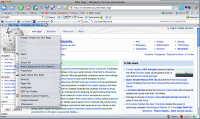
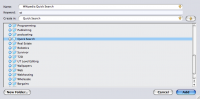
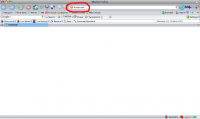
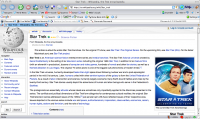
It isn’t such big deal. If you think a bit you’ll discover this trick by yourself.
Thanks for the comment, Dan. While you and I find this tip “normal”, I have found very few people who know of this particular feature in FireFox. I think if you ask FF users, you’ll find similar results. As such, I’m happy to share my nerdly knowledge so others can benefit 🙂
Mike
I actually thought this was a very cool tip.
Thanks so much for sharing.
Good Tip man!! I’ve been using Firefox for a long time and didn’t know this. Thanks for sharing!
Ok, I think this was a GREAT tip. A real time saver, and I consider myself to be pretty computer savvy. I’m also a long time FF user and this was complete news to me. Thanks Mike!